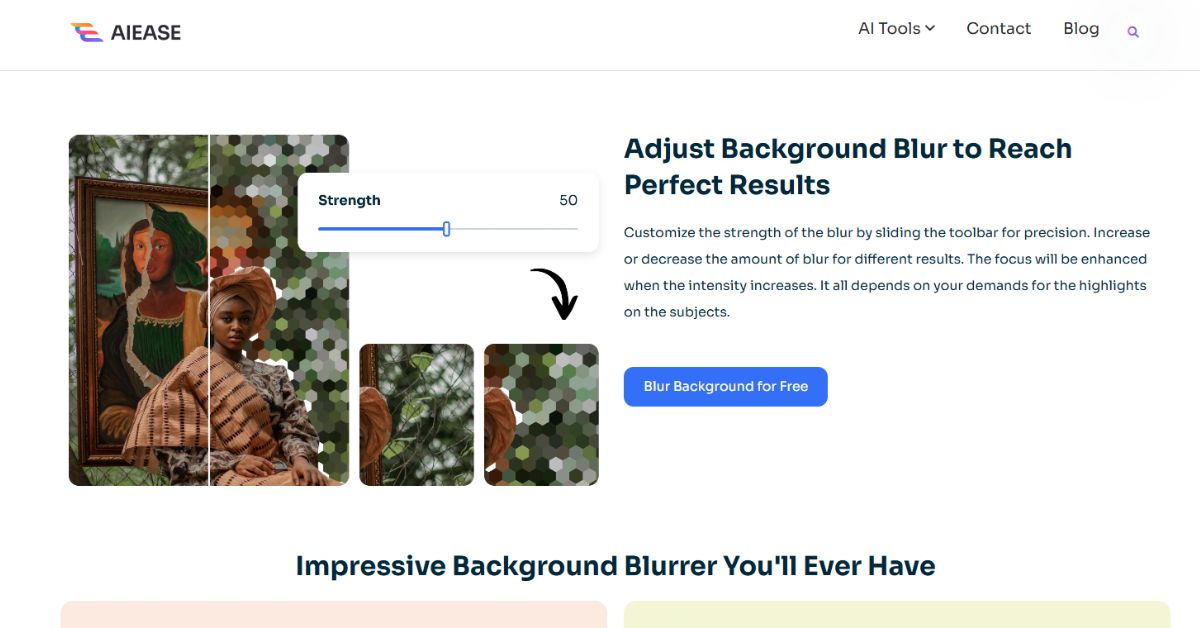Blurring the background is one of the easiest ways to help your photos stand out. This effect serves to add depth, eliminate distractions, and ensure all eyes focus on your subject. Blurred background can raise your photography to a professional level, whatever you are doing, from snapping portraits for a portfolio to showcasing products or even creating social media content.
However, what’s the most effective way to do this on an iPhone? This guide will teach you how to use Portrait Mode, along with the other built-in features of your iPhone, to blur backgrounds. Additionally, we’ll introduce you to AI Ease, a simple free tool to simplify the process of blurring backgrounds even further without the need for any special camera features whatsoever. It doesn’t matter if you’re a pro or just learning; you’ll be able to create beautiful photos within no time.
Why Blur Backgrounds on iPhone?
A simple yet powerful way to make your subject pop is by blurring the background of a photo. A blurred background will make your photos more distinctive when it’s used to capture a portrait, product, or scenic shot. This effect is also relatively easy to achieve by using the iPhone’s advanced camera features.
A big advantage of blurring backgrounds is thereby that you can draw attention to your subject. Main focus on the main element of your photo can also help grab people’s attention and give an explosive visual effect. It’s a great technique for social media posts or for online stores and for anything you need to keep in memory.
The beauty of the iPhone is that it already has built-in tools for images such as Portrait mode, which automatically blurs the background. From the casual photographer to people experimenting with various creative effects, blurring backgrounds on your iPhone can give your pictures a polished and professional leek.
Using iPhone’s Built-in Features to Blur Backgrounds
With powerful built-in camera features, blurring the background on your iPhone is easy.
Step 1: Switch to Portrait Mode
Swipe to Portrait Mode in your Camera app. It’s specifically designed to blur your background while keeping your subject in focus.
Step 2: Capture the Photo
When the subject is in focus, just tap the screen to lock in focus on them. If you need to, if offered, adjust the framing and distance. The iPhone is at its best in Portrait Mode when the subject is located at the recommended distance. If it looks good, snap the photo.
Step 3: Edit with Depth Control (For Compatible iPhones)
You also get more control over the blur intensity if you open the photo in the Photos app. Tap Edit and you’ll see a depth slider, which allows you to change how much the background is blurred. For a stronger blur, slide left; for a softer effect, slide right. Save once you are satisfied.
These steps allow you to easily create beautiful images with beautifully blurred backgrounds on your iPhone.
How to Blur Background on iPhone Using AI Ease
It’s a good choice if you’re searching for a faster or more versatile way to blur the background of your photos. Whereas AI Ease operates on any iPhone, Portrait Mode is available on certain devices only, and you have no control over the blur effect. Here’s how you can use it:
Step 1: Upload Your Photo
Open the AI Ease website on your iPhone and upload the picture you wish to edit. You can just simply tap the upload button or drag and drop your image on the tool. If you’re working on a batch, you can upload a single photo or multiple photos.
Step 2: Choose Your Blur Effect
After you upload your image, the AI will automatically detect the background. You can then select from four different blur modes:
- Gaussian Blur for a soft, smooth background.
- Motion Blur to add a dynamic, action-packed effect.
- Pixelate Blur for privacy or a creative, retro style.
- Mosaic Blur for a textured, artistic finish.
Simply use an intuitive slider to get the right blur strength to get the perfect effect.
Step 3: Download Your Edited Image
Once you’ve tailored your blur effect, download the photo directly to your iPhone. This presentation is ready to be shared on social media, sent to friends, or used at work.
This AI Ease allows you to quickly and easilyblur backgrounds with your iPhone, no matter what its capabilities.
Tips for Better Background Blurring on iPhone
Utilizing the right tools is not the only key to creating lovely blurry backgrounds on your iPhone; rather, it involves the way you take pictures. Here are some practical tips to take your edits to the next level:
1- Ensure Proper Lighting: Good lighting improves the quality of our photos by blurring the background more naturally for tools like AI Ease or Portrait Mode, soft, diffused light works best.
2- Focus on Your Subject: Choose the background carefully so that when you tap on your subject before taking the photo, it now stays sharp while the background becomes blurred. It’s a small step, but it really does make a big difference in the overall effect.
3- Use Complementary Colors: Using a blurred background with colours that compliment your subject can actually help the overall look of the photo become polished and more professional.
4- Combine Tools for Creative Effects: With the iPhone’s Portrait Mode, use AI Ease to go even further and have even greater control and creativity. An example is you can adjust the shape of the blur effect, or add artistic touches such as Pixelate or Mosaic Blur.
Using these tips will help you take visually powerful photos that will stand out and leave a lasting impression.
Elevate Your iPhone Photography Today
A completely subtle and powerful way to set apart your photos is to get them blurred backgrounds. It provides depth and eliminates distraction, keeping your subject in focus on your images, and giving you a professional, polished look. If you want to capture a selfie, present a product in your online business, or just create beautiful modern content for social networks, a blurred background can make your photography better.
While iPhones come with amazing built-in Portrait Mode to blur the background, AI Ease helps take your edits to the next level. The goal of AI Ease is to create things that are effortless for people, even those with no technical backgrounds. Combining advanced AI technology with customizable effects gives you full control over how intense and stylized the blur should be and enables you to end up with flawless photos in just seconds. Whether you want a simple, natural blur or a radical, artistic look, AI Ease is sure to make your photos look great with little effort.
Also Read: iZoneMedia360.com Mobile: Transforming Mobile Advertising